OkHttp is a third-party library developed by Square for sending and receive HTTP-based network requests. It is built on top of the Okio library, which tries to be more efficient about reading and writing data than the standard Java I/O libraries by creating a shared memory pool. It is also the underlying library for Retrofit library that provides type safety for consuming REST-based APIs.
The OkHttp library actually provides an implementation of the HttpUrlConnection
interface, which Android 4.4 and later versions now use. Therefore, when using the manual approach described in this section of the guide, the underlying HttpUrlConnection class may be leveraging code from the OkHttp library. However, there is a separate API provided by OkHttp that makes it easier to send and receive network requests, which is described in this guide.
In addition, OkHttp v2.4 also provides a more updated way of managing URLs internally. Instead of the java.net.URL, java.net.URI, or android.net.Uri classes, it provides a new HttpUrl class that makes it easier to get an HTTP port, parse URLs, and canonicalizing URL strings.
Makes sure to enable the use of the Internet permission in your AndroidManifest.xml file:
<uses-permission android:name="android.permission.INTERNET"/>Simply add this line to your app/build.gradle file:
dependencies {
implementation 'com.squareup.okhttp3:okhttp:4.1.0'
}Note: If you are upgrading from an older version of OkHttp, your imports will also need to be changed from import com.squareup.okhttp.XXXX to import okhttp3.XXXX.
Note: If you are intending to use Picasso with OkHttp3, you can either upgrade Picasso to the latest snapshot version or use this custom downloader. This change is necessary until the next release of Picasso as described here.
dependencies {
implementation 'com.jakewharton.picasso:picasso2-okhttp3-downloader:1.1.0'
}You will then wrap the OkHttpClient with this OkHttp3Downloader. Note: as of OkHttp3, it is recommended you declare this object as a singleton because changes in OkHttp3 no longer require a global connection pool. See this changelog for more details.
// Use OkHttpClient singleton
OkHttpClient client = new OkHttpClient();
Picasso picasso = new Picasso.Builder(context).downloader(new OkHttp3Downloader(client)).build();First, we must instantiate an OkHttpClient and create a Request object.
// should be a singleton
OkHttpClient client = new OkHttpClient();
Request request = new Request.Builder()
.url("http://publicobject.com/helloworld.txt")
.build();If there are any query parameters that need to be added, the HttpUrl class provided by OkHttp can be leveraged to construct the URL:
HttpUrl.Builder urlBuilder = HttpUrl.parse("https://ajax.googleapis.com/ajax/services/search/images").newBuilder();
urlBuilder.addQueryParameter("v", "1.0");
urlBuilder.addQueryParameter("q", "android");
urlBuilder.addQueryParameter("rsz", "8");
String url = urlBuilder.build().toString();
Request request = new Request.Builder()
.url(url)
.build();If there are any authenticated query parameters, headers can be added to the request too:
Request request = new Request.Builder()
.header("Authorization", "token abcd")
.url("https://api.github.com/users/codepath")
.build();We can create a Call object and dispatch the network request synchronously:
Response response = client.newCall(request).execute();Because Android disallows network calls on the main thread, you can only make synchronous calls if you do so on a separate thread or a background service. You can use also use AsyncTask for lightweight network calls.
We can also make asynchronous network calls too by creating a Call object, using the enqueue() method, and
passing an anonymous Callback object that implements both onFailure() and onResponse().
// Get a handler that can be used to post to the main thread
client.newCall(request).enqueue(new Callback() {
@Override
public void onFailure(Call call, IOException e) {
e.printStackTrace();
}
@Override
public void onResponse(Call call, final Response response) throws IOException {
if (!response.isSuccessful()) {
throw new IOException("Unexpected code " + response);
} else {
Toast.makeText(getActivity(), "Connection failed", Toast.LENGTH_LONG).show();
}
}
});OkHttp normally creates a new worker thread to dispatch the network request and uses the same thread to handle the response. It is built primarily as a Java library so it does not handle the Android framework limitations that only permit views to be updated on the main UI thread.
For this reason, if you try to access or update views from outside the main thread in the Callback, you will probably receive an exception: android.view.ViewRootImpl$CalledFromWrongThreadException: Only the original thread that created a view hierarchy can touch its views. Read more about the relationship between the main thread and views here.
If you need to update any views from within a response, you will need to use runOnUiThread() or post the result back on the main thread:
client.newCall(request).enqueue(new Callback() {
@Override
public void onResponse(Call call, final Response response) throws IOException {
// ... check for failure using `isSuccessful` before proceeding
// Read data on the worker thread
final String responseData = response.body().string();
// Run view-related code back on the main thread
MainActivity.this.runOnUiThread(new Runnable() {
@Override
public void run() {
try {
TextView myTextView = (TextView) findViewById(R.id.myTextView);
myTextView.setText(responseData);
} catch (IOException e) {
e.printStackTrace();
}
}
}
}
});See this guide for more context. Alternatively, you could use an extension of Callback such as MainThreadCallback which wraps up this sort of behavior neatly and places you within the main thread from the response callback by default.
Assuming the request is not canceled and there are no connectivity issues, the onResponse() method will be fired. It passes a Response object that can be used to check the status code, the response body, and any headers that were returned. Calling isSuccessful() for instance if the code returned a status code of 2XX (i.e. 200, 201, etc.)
if (!response.isSuccessful()) {
throw new IOException("Unexpected code " + response);
}The header responses are also provided as a list:
Headers responseHeaders = response.headers();
for (int i = 0; i < responseHeaders.size(); i++) {
Log.d("DEBUG", responseHeaders.name(i) + ": " + responseHeaders.value(i));
}The headers can also be access directly using response.header():
String header = response.header("Date");We can also get the response data by calling response.body() and then calling string() to read the entire payload. Note that response.body() can only be run once and should be done on a background thread.
Log.d("DEBUG", response.body().string());Suppose we make a call to the GitHub API, which returns JSON-based data:
Request request = new Request.Builder()
.url("https://api.github.com/users/codepath")
.build();We can also decode the data by converting it to a JSONObject or JSONArray, depending on the response data:
client.newCall(request).enqueue(new Callback() {
@Override
public void onResponse(Call call, final Response response) throws IOException {
try {
String responseData = response.body().string();
JSONObject json = new JSONObject(responseData);
final String owner = json.getString("name");
} catch (JSONException e) {
}
}
});Note that the string() method on the response body will load the entire data into memory. To make more efficient use of memory, it is recommended that the response is processed as a stream by using charStream() instead. This approach, however, requires using the Gson library. See this guide for setup instructions.
To use the Gson library, we first must declare a class that maps directly to the JSON response:
static class GitUser {
String name;
String url;
int id;
}We can then use the Gson parser to convert the data directly to a Java model:
// Create new gson object
final Gson gson = new Gson();
// Get a handler that can be used to post to the main thread
client.newCall(request).enqueue(new Callback() {
// Parse response using gson deserializer
@Override
public void onResponse(Call call, final Response response) throws IOException {
// Process the data on the worker thread
GitUser user = gson.fromJson(response.body().charStream(), GitUser.class);
// Access deserialized user object here
}
}OkHttp has a mechanism to modify outbound requests using interceptors. A common use case is the OAuth protocol, which requires requests to be signed using a private key. The OkHttp signpost library works with the SignPost library to use an interceptor to sign each request. This way, the caller does not need to remember to sign each request:
OkHttpOAuthConsumer consumer = new OkHttpOAuthConsumer(CONSUMER_KEY, CONSUMER_SECRET);
consumer.setTokenWithSecret(token, secret);
okHttpClient.interceptors().add(new SigningInterceptor(consumer));We can setup network caching by passing in a cache when building the OkHttpClient:
int cacheSize = 10 * 1024 * 1024; // 10 MiB
Cache cache = new Cache(new File(getApplication().getCacheDir(),"cacheFileName"), cacheSize);
OkHttpClient client = new OkHttpClient.Builder().cache(cache).build();We can control whether to retrieve a cached response by setting the cacheControl property on the request. For instance, if we wish to only retrieve the request if data is cached, we could construct the Request object as follows:
Request request = new Request.Builder()
.url("http://publicobject.com/helloworld.txt")
.cacheControl(new CacheControl.Builder().onlyIfCached().build())
.build();We can also force a network response by using noCache() for the request:
.cacheControl(new CacheControl.Builder().noCache().build()) We can also specify a maximum staleness age for the cached response:
.cacheControl(new CacheControl.Builder().maxStale(365, TimeUnit.DAYS).build())To retrieve the cached response, we can simply call cacheResponse() on the Response object:
Call call = client.newCall(request);
call.enqueue(new Callback() {
@Override
public void onFailure(Call call, IOException e) {
}
@Override
public void onResponse(Call call, final Response response) throws IOException
{
final Response text = response.cacheResponse();
// if no cached object, result will be null
if (text != null) {
Log.d("here", text.toString());
}
}
});OkHttp can be hard to troubleshoot when trying to step through the various layers of abstraction in the libraries. You can add the HttpLogInterceptor that can be added when using the OkHttp3 library, which will print HTTP requests/responses through LogCat. You can also leverage Facebook's Stetho project to use Chrome to inspect all network traffic.
To use HttpLogInterceptor, add this dependency to your Gradle configuration:
implementation 'com.squareup.okhttp3:logging-interceptor:3.6.0'You will need to add a network interceptor for HttpLogInterceptor. See this doc for the different options that can be used.
OkHttpClient.Builder builder = new OkHttpClient.Builder();
HttpLoggingInterceptor httpLoggingInterceptor = new HttpLoggingInterceptor();
// Can be Level.BASIC, Level.HEADERS, or Level.BODY
// See http://square.github.io/okhttp/3.x/logging-interceptor/ to see the options.
httpLoggingInterceptor.setLevel(HttpLoggingInterceptor.Level.BODY);
builder.networkInterceptors().add(httpLoggingInterceptor);
builder.build();Use Facebook's Stetho plugin to monitor network calls with Chrome:
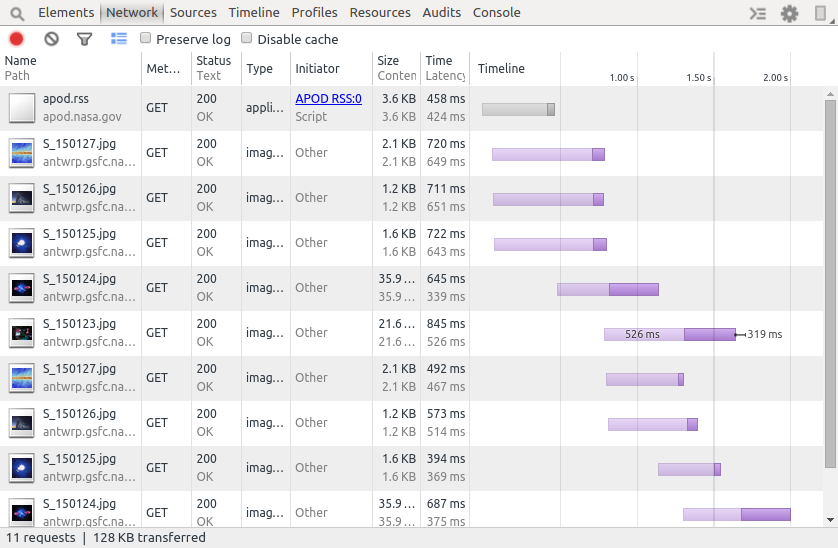
Add this line to your Gradle configuration:
dependencies {
implementation 'com.facebook.stetho:stetho-okhttp3:1.3.0'
} When instantiating OkHttp, make sure to pass in the StethoInterceptor.
OkHttpClient client = new OkHttpClient.Builder()
.addNetworkInterceptor(new StethoInterceptor())
.build();Finally, make sure to initialize Stetho in your Application:
public class MyApplication extends Application {
public void onCreate() {
super.onCreate();
Stetho.initializeWithDefaults(this);
}
}OkHttp v3.5 now includes support for bidirectional web sockets. The URL that should be used should be prefixed with ws:// or wss:// for the secure version. Although the connection ports are the same as HTTP (port 80 and port 443), the server still needs to be configured to support WebSockets since they are a completely different protocol.
// URL should be ws:// or wss:// (secure)
Request request = new Request.Builder().url(url).build();
WebSocket webSocket = client.newWebSocket(request, = new WebSocketListener() {
@Override
public void onOpen(WebSocket webSocket, Response response) {
// connection succeeded
}
@Override
public void onMessage(WebSocket webSocket, String text) {
// text message received
}
@Override
public void onMessage(WebSocket webSocket, ByteString bytes) {
// binary message received
}
@Override
public void onClosed(WebSocket webSocket, int code, String reason) {
// no more messages and the connection should be released
}
@Override
public void onFailure(WebSocket webSocket, Throwable t, Response response) {
// unexpected error
});To send a message, simply use the send() function:
websocket.send("hello");Note that OkHttp handles all the work on a separate thread, so you don't have to worry about making Websocket calls on the main thread.
If you need to close the connection properly, make sure to use a status code of 1000. See this link for the different status codes.
webSocket.close(1000, "closing");If you are seeing SSL handshake terminated errors and using Android 4.0 devices, you will need to enable TLS v1.2 explicitly. Android has supported TLS 1.2 since API 16 (Android 4.1). You also should ensure you are using the latest OpenSSL by using the ProviderInstaller as described here.
This should be in the first line of your Application (or at least before OkHttp initializes):
public class MyApplication extends Application {
@Override
public void onCreate() {
super.onCreate();
try {
// Google Play will install latest OpenSSL
ProviderInstaller.installIfNeeded(getApplicationContext());
SSLContext sslContext;
sslContext = SSLContext.getInstance("TLSv1.2");
sslContext.init(null, null, null);
sslContext.createSSLEngine();
} catch (GooglePlayServicesRepairableException | GooglePlayServicesNotAvailableException
| NoSuchAlgorithmException | KeyManagementException e) {
e.printStackTrace();
}
}
}Check out Square's official recipe guide for other examples of using OkHttp.
